Over at iPod My Photo you can send in a digital picture and they’ll turn it into an iPod style ad for you. It costs $20. If you have Photoshop and a little bit of time, you can do it yourself with respectable results.
The instructions that follow are for Photoshop CS on OS X. If you have a different version, ymmv.
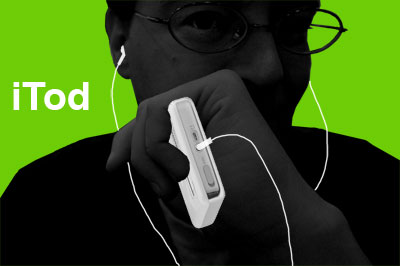
How to iPod Your Photo
FIGURES
- Open the photo you want to use.
- Set your background color to a bright color ala the iPod ads. (According to Jennifer Apple, the real ad colors are: blue #1379F9, purple #9369BF, orange #F59110, green #9FCC39, pink #EB5297)
- Copy your original image into a new layer
- On the Background layer, Cmd-A then delete to remove the photo, leaving the colored background.
- On the photo layer, use the eraser, magic wand, and lasso selection tools to remove the background of your original photo, leaving only the people.
- If you have several disconnected figures in the photo, copy the original image onto new layers for each figure, then remove the background cruft so that each layer has only one figure on it. In the example below I made one layer for me, one for mom and one for my mother-in-law. When you’ve completed erasing the background, link the layers with the people and merge them back together.
- Image > Adjustments > Auto Contrast
- Image > Adjustments > Desaturate
- Image > Adjustments > Brightness/Contrast
- Contrast -50
- Brightness -50
- then adjust as desired

SHADOWS
- Duplicate the layer with the figures.
- Edit > Transform > Flip Vertical
- Position the shadow so it falls under the figure’s feet, on the ground if the figure is jumping. If you have multiple disconnected figures, you may need to break the shadows apart to position them correctly.
- Image >Adjustments > Brightness/Contrast
- Contrast -50
- Layer > Layer Style > Blending Options
- Opacity 10%
- Filters > Blur > Gaussian Blur
- Radius pixels depends on your original image size…good and blurry!
- Now you need to remove most of the shadow.
- Set the Elliptical Marquee tool to a 20 pixel feather (you may need to adjust upwards fro downwards according to your photo size)
- Select a small area around the feet of the figure.
- Repeat for each separate figure.
- Select > Inverse
- Press Delete
iPOD
- Go to Apple’s iPOD Gallery site.
- Arrange the iPod approximately how the figure will hold it.
- Cmd-shift-4 to take a screen shot
- Open the screen shot in Photoshop
- Use the Magic Wand to (set tolerance to 0) to select the white background, then Select > Inverse
- Copy the iPod and paste into your photo.
- Clean up any messy fringing with the Polygonal Lasso tool.
- Image > Adjustments > Desaturate
- Position and resize.
- Erase (or draw) fingers on the figure so it is holding the iPod.
- Repeat for additional iPods.
- Create a new layer for the earbuds and wires.
- Use the paintbrush tool (set to white) to draw in the wires and earbuds.
- Layer > Layer Style > Blending Options
- Opacity 90%
TEXT
- The font in the Apple ads is Myriad.
- A fair substitute is Helvetica.
- White, of course!
iTod, that is so cute!!!!!
I’m kinda fond of the iMoms version!
Posted by: Fran on December 22, 2004 09:22 PMHaha! iMoms!
Posted by: Jennifer on December 23, 2004 01:26 AMCheck out Meow Pod @ Yasu’s site
http://motography.typepad.jp/motodiary/2004/12/_.html
Posted by: Greg on December 23, 2004 05:23 PMdoes the iTod come with geek inciuded?
will the iTod go into Todcasting?
http://www.itconversations.com/shows/detail275.html
i like it, iTod.great for many silly oneliners.
can you translate this into PC language using photoshop cs?
Brandon, be a clever boy and figure it out yourself. Did you even try it? Photoshop CS is pretty much the same under OSX and Windows.
Posted by: Kristen on December 30, 2004 07:55 AM